The Virus Conspiracy

Imagine a world that runs on Mac, which is supposedly virus free. How many people will lose their jobs? Companies such as Norton, McAfee, Avast, would have closed down. There will not be demands on their internet security services.
In this Informative Technology generation, virus and hackers are one of the most dreaded things to happen to you. A recent study by Norton reveals that 7 out of 10 internet users are victims of cyber crimes such as virus attacks and hackers.Often we calculate how much money is lost to protect ourselves against, and to recover from these cyber crimes. In a typical point of view, such money are considered “lost”.
Custom assembled PC or Ready-made PC?

Many people love to have the freedom to choose their own respective parts of the PC, so that they can perform up to their expectations.
But unless you have a whole load of cash to spend on your custom-made PC, I wouldn’t suggest you doing that.
Some people say that building a PC on your own with parts bought by yourself will be cheaper. Well, in most cases, it’s NOT true.
Pre - PC Show 2010
With PC show 2010 coming right up, many will be in a craze to buy new IT gadgets and PCs. Before jumping in to buy, there are some things which buyers should take note of.


Clean uninstallation and old junk files
I don’t want to use this program anymore! Let’s uninstall it! Done!
Really done?
Hell no! Even after we uninstall programs, many junk files are left behind by the program. How should we clear it?

Weekly maintenance on your PC
Your PC is a machine which winds up every week. You got to unwind the stress in it; else you can expect to see lags now and then. Many thought that a new PC is fast because it’s new.
It’s a myth. Yes. Your PC can run as good as a new one.
Basics : Knowing your PC parts
Lets start off with knowing the basics: hardwares of a computer.
A basic computer comes with various hardware parts which are often labelled as "specifications" or "specs" when you buy your new pc.
1. Motherboard
2. Hard Disk Drive (HDD)
3. Memory (RAM)
4. Graphic/Video Card
5. Sound Card
6. Processor
7. Input/Output (I/O)
8. Optical Disk Drive (DVD/Blu-ray/CD)
9. Virtual Display Unit (Monitor)






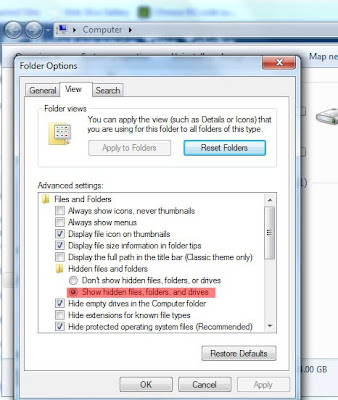
 1. Defragment
1. Defragment 3. Disk Cleanup
3. Disk Cleanup In the program CCleaner which I mentioned above, it comes with a decent registry cleaner. If you prefer a better registry cleaner, I would recommend Wise Registry Cleaner which can be downloaded from:
In the program CCleaner which I mentioned above, it comes with a decent registry cleaner. If you prefer a better registry cleaner, I would recommend Wise Registry Cleaner which can be downloaded from: 






